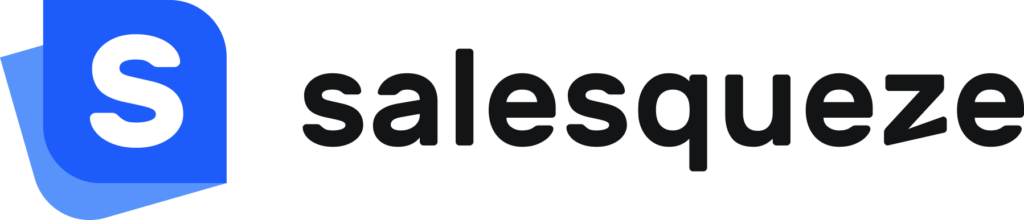How to create a Dealer account
Create a new Dealer account
If organization that wants to become a Dealer is not on a list of Customers yet, you need to add a Dealer from scratch.
Steps to Create a New Dealer
- Go to the Customers & Dealers tab, then open the Dealers section.
- Click +Add dealer in the right upper corner.
- Step 1: Enter Organization’s name and preferably all not required information (you will be able to add and edit them later).
- Step 2: Select:
- Price list currency – currency for dealer’s price list.
- Price list – based on selected currency, either assign an existing price list for the dealer or create a new one.
- Supported languages – select the languages that will be available for this dealer
- Primary language – the primary language will be used as the dealer’s default language.
- Step 3: choose a licence (it depends on the Subscription you chose) – dealers get access to Dealer Hub:
- With a Dealer license, they can order directly from manufacturers.
- With a Dealer Plus license, they can also use your configurator to sell to their own customers.
- Step 4: Add Admin’s first and last name and email. If you want to invite them right away, check the checkbox Send an email invitation, if not, you can invite them later.
- Finish with a button Create dealer.
- Once the dealer is created, you’ll see them in the Dealers list.
Create a Dealer account from an Organization
As a producer using Sales Hub, you can manage all your customers in the Customers & Dealers section.
Here you’ll find:
- A list of Organizations
- A list of Individuals
- A list of Dealers
If you want to turn one of your organizations into a dealer, just follow these simple steps. When you convert an organization into a Dealer, you’re giving them access to order your products through Dealer Hub. Depending on the license, they can either just place orders (Dealer) or also use your configurator to sell to their own customers (Dealer Plus).
Steps to Create a Dealer from existing Organization
- Go to the Customers & Dealers tab, then open the Organizations section.
- Find and select the organization you want to convert into a Dealer.
- To convert it, the organization needs a license — either Dealer or Dealer Plus.
→ Make sure you have the right license available. - Dealers get access to Dealer Hub:
- With a Dealer license, they can order directly from you.
- With a Dealer Plus license, they can also use your configurator to sell to their own customers.
- Click Convert to Dealer to launch the setup wizard.
- In just a few quick steps, you’ll:
- Set the currency for transactions with this dealer
- Choose a pricelist — this defines which prices the dealer will see when ordering from you
- Select the language(s) that will be available to the dealer
- Choose a contact who will become the dealer’s Admin user
- Send an email invitation so they can access Dealer Hub
- Once the dealer is created, you’ll see them in the Dealers list.
Need to change something later? No problem — you can always edit the Dealer profile (like pricelist, contact, etc.).