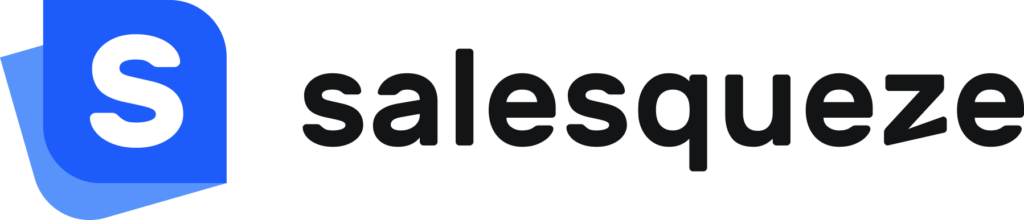How do I configure my email settings?
Before you go live with your SaleSqueze configurator, you need to configure your email settings. This will ensure that the emails sent to and by your sales team are delivered correctly and displayed in the Sales hub.
Open the Email settings by going to Settings > Email.
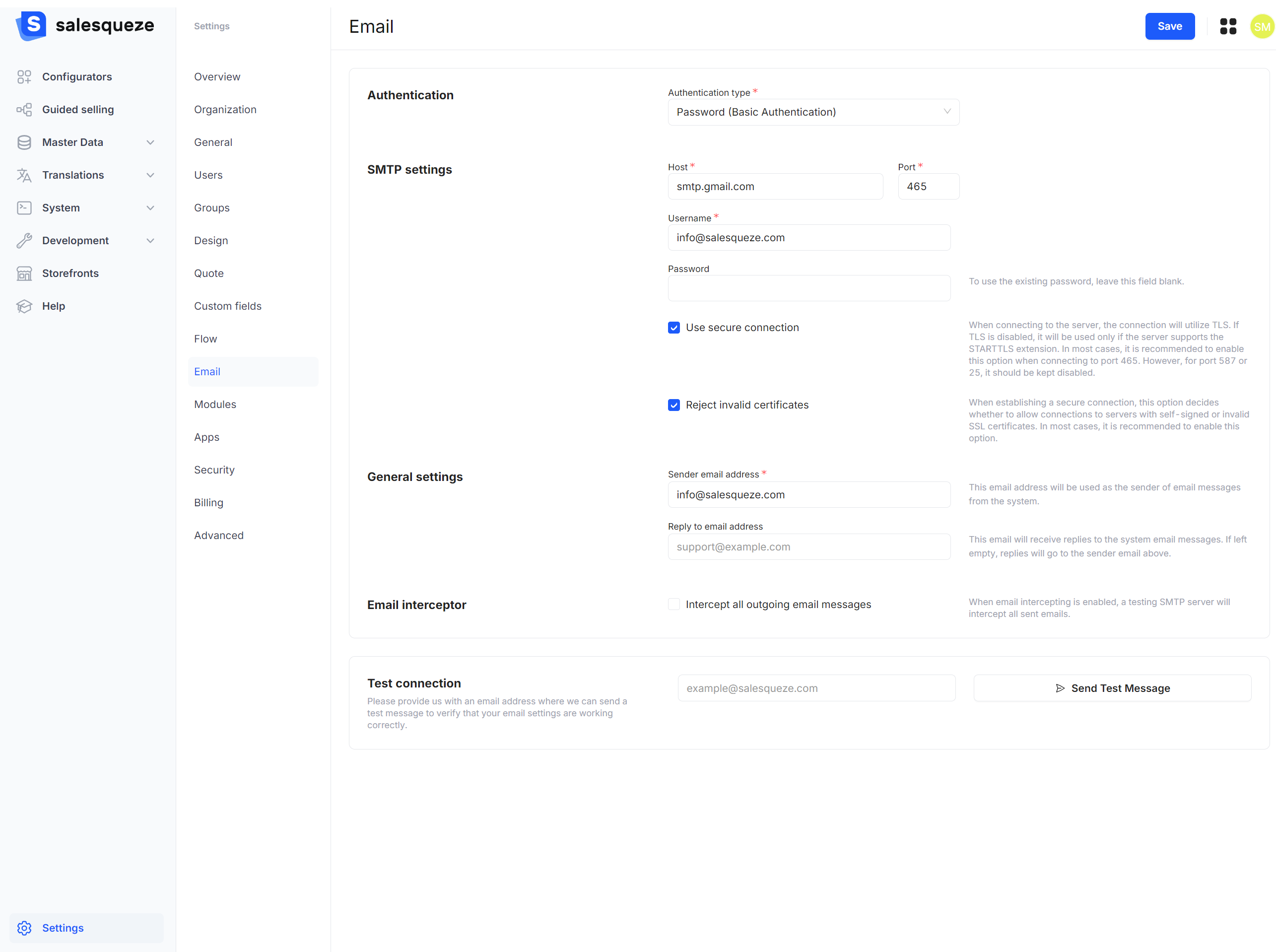
Authentication
SaleSqueze supports three types of authentication for email:
- Password (basic authentication)
- OAuth 2.0
- Other (advanced)
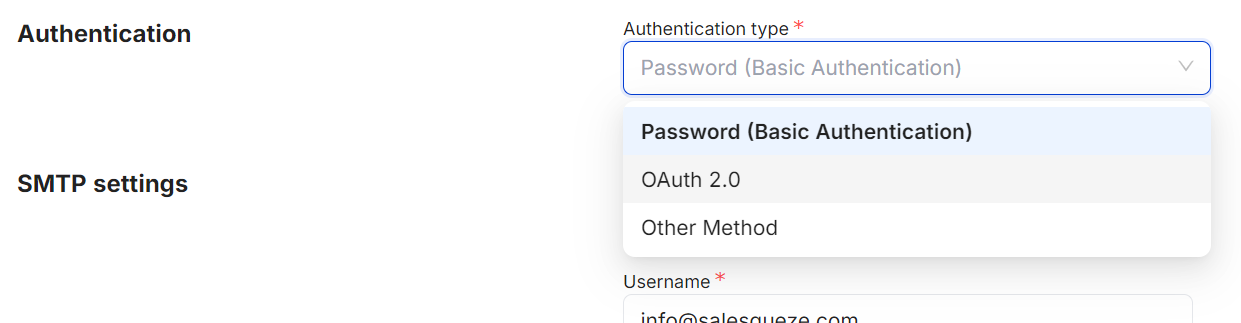
OAuth is the most simple authentication type, and it lets us handle your email configuration automatically, so we recommend using that if you can. Currently, we support OAuth for Microsoft and Microsoft-hosted email accounts. Support for Google sign-in will be added in the future.
If your emails are hosted by another provider, we recommend authenticating using your password.
Configuring your SMTP settings
To configure your email settings using password authentication, you’ll need your email provider’s SMTP information:
- Server address or host (usually something like xyz.domain.com)
- Port number (587 for TLS and 465 for SSL)
In addition, you’ll need the email address and password for the account you want to use for emails in SaleSqueze.
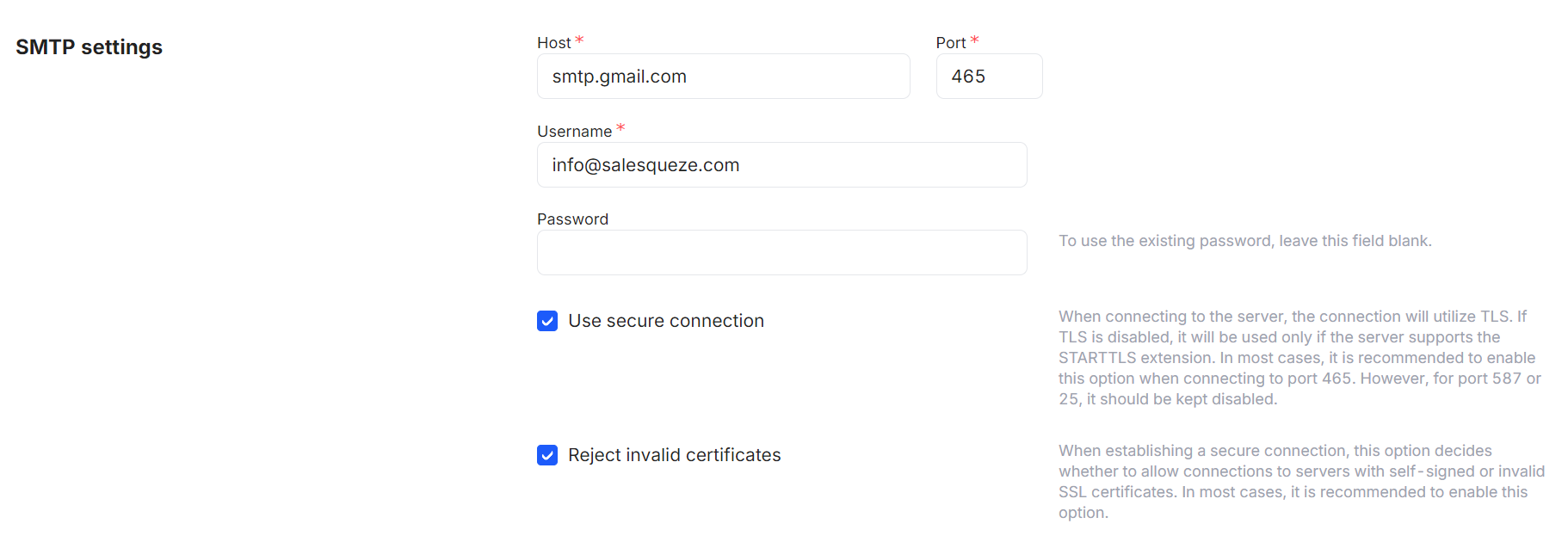
We recommend enabling Use secure connection if connecting to port 465, and keeping it disabled if using port 587.
In most cases, the option to Reject invalid certificates should be kept enabled.
We’ve collected a few of the most commonly used email providers and their SMTP information:
Gmail or Google Workspace
Host: smtp.gmail.com
Port: 587 (TLS) or 465 (SSL)
Apple Mail
Host: smtp.mail.me.com
Port: 587
*note: generate an app-specific password in Apple ID instead of using your main account password
ProtonMail
Host: smtp.protonmail.ch
Port: 587
*note: Generate a SMTP token in the Proton Mail application and use it instead of your main account password
If you’re using another email provider, check their documentation for the correct SMTP information.
General settings
Here, you’ll input the email address you want to use as the sender of system email messages.
You can also specify a reply-to email address, if you want replies to system messages to be sent to a different address.

Email interceptor
If you enable Intercept all outgoing messages, a testing SMTP server will intercept all outgoing messages. This means that the recipient(s) will not receive emails. Make sure the option is disabled when you’re in production.
Testing your email connection
Before saving your settings, you should test your connection to ensure it works correctly. Type in an email address in the Test connection field, and click on Send Test Message.