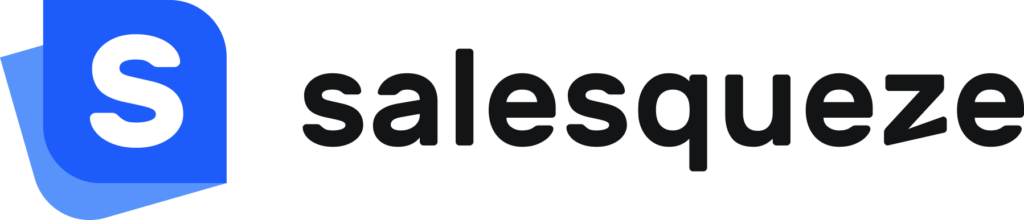Quotes tab
The Quotes tab is your inbox, containing all your inbound inquiries and prepared quotes in different stages. It is designed to work like an email inbox, so you should have no trouble getting comfortable with it. It includes standard folders like Sent, Drafts, and Archived, and also special folders that filter your documents by status.
You can create additional folders by adding custom tags to your quotes. Use the search, filter, and sorting tools at the top of the list to quickly find the document you’re looking for.
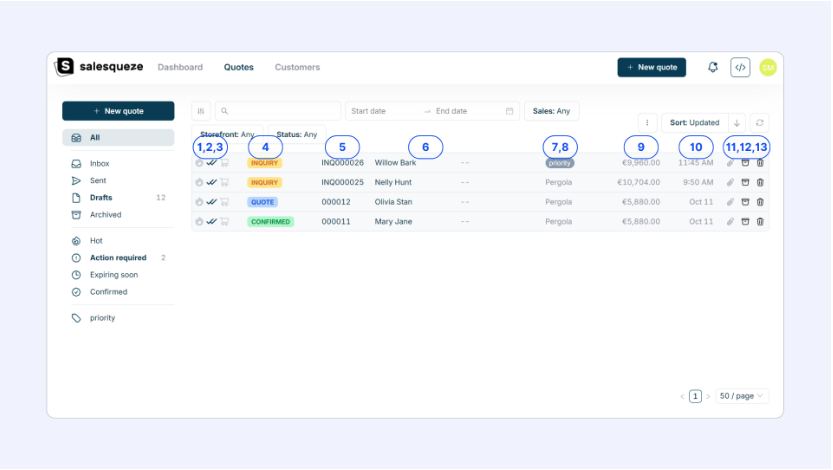
Each list item displays its basic meta data:
- 🔥 Hot lead identified icon
- Confirmation that the quote was sent (✔️) and opened by the recipient (✔️✔️)
- 🛒 Inquiry source icon (mouseover for details)
- Color-coded status tag
- Document number
- Customer name and company, if applicable
- Product (this is usually the configurator name)
- Any custom tags that have been added
- Quote value
- Date created
- 📎 View attachments icon
- 🗃️ Archive icon
- 🗑️ Delete icon
Identifying hot leads
The 🔥 hot leads indicator identifies customers showing a high level of engagement and interest. This feature uses engagement data, for example how quickly and how many times the customer opened the quote.
You can improve your lead scoring accuracy by combining the default data with custom data captured using additional questions in the inquiry form. These questions help you better assess how ready the customer is to complete the purchase. If you’re interested in improved, please contact our team and we’ll be happy to help you set it up.